
In today’s fast-paced world, the ability to work and stay connected on the go has become increasingly important.
Apple has recognised this need and has seamlessly integrated its macOS operating system with mobile devices like the MacBook and iPad.
This blog will explore some valuable tips for users who are looking to make the most out of their mobile experience with macOS.
1. Continuity and Handoff
Continuity is a prominent feature of macOS, enabling a smooth transition between your MacBook and iPad.
For example, you can start composing an email on your iPad and seamlessly continue it on your MacBook without any interruptions.
To ensure this feature operates seamlessly, make sure that both devices are logged into the same Apple ID and connected to the same Wi-Fi network.
2. iCloud Integration
Apple’s iCloud service is the glue that holds your MacBook and iPad together.
With iCloud, you can effortlessly sync your photos, documents, notes, and more across all your devices.
Enable iCloud Drive to store your files in the cloud, making them accessible from anywhere.
iCloud Photos also ensures that your photos are always up to date on all your devices.
Remember that buying extra storage can be expensive for Macs, so try to remove all unnecessary files from your devices first – other storage on mac is huge!
3. Universal Clipboard
Universal Clipboard is a hidden gem in the macOS/iOS ecosystem.
It allows you to copy text or images on your iPad and paste them directly on your MacBook (or vice versa).
This feature can save you a lot of time when working between devices. To use it, make sure both devices have Bluetooth and Wi-Fi enabled.
4. Handoff Safari Tabs
If you’re a heavy Safari user, you’ll appreciate this feature. When browsing on your MacBook, you can Handoff open tabs to your iPad or vice versa.
It’s as simple as clicking the Safari icon on your iPad, and you’ll see the open tabs from your MacBook.
This feature is incredibly useful when you want to continue reading an article or website on a different device.
5. Sidecar for Extended Workspace
For MacBook and iPad users, Sidecar is a fantastic feature. It allows you to use your iPad as an extended display for your MacBook.
This can be a game-changer for multitasking, as you can have documents on one screen and tools or reference material on the other.
To activate Sidecar, make sure that both devices are signed in with the same Apple ID and connected via Bluetooth and Wi-Fi.
6. Keyboard and Trackpad Connectivity
If you prefer a physical keyboard and trackpad when using your iPad, you can pair your MacBook’s keyboard and trackpad with it.
Simply go to System Preferences on your MacBook, select Bluetooth, and pair your devices.
This setup can significantly enhance your productivity when working on your iPad.
7. Remote Desktop Access
Sometimes you might need to access your MacBook remotely from your iPad. Apple’s built-in Screen Sharing feature can be a lifesaver.
To enable it, go to System Preferences on your MacBook, select Sharing, and enable Remote Management.
You can then access your MacBook from your iPad using the Screen Sharing app.
In conclusion, the integration of macOS with mobile devices like the MacBook and iPad has made it easier than ever to work and stay connected when you’re on the move.
By using these, you can create a seamless and efficient mobile workflow that enhances your productivity and convenience.
So, whether you’re a student, professional, or a casual user, consider going mobile with macOS for a more flexible and dynamic computing experience.
(pic free to use by Gyfjonas)


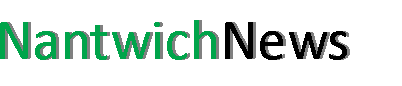





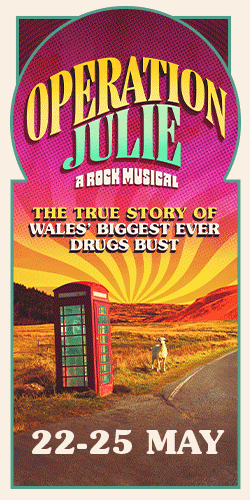

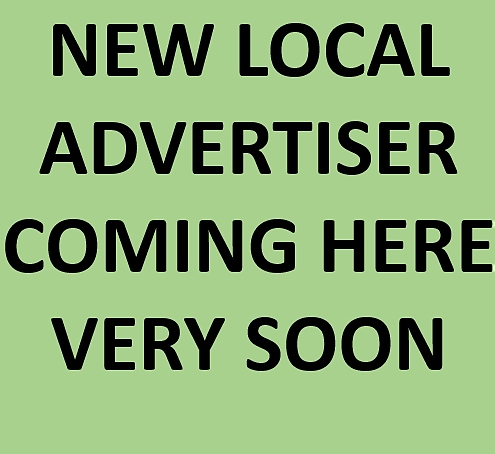
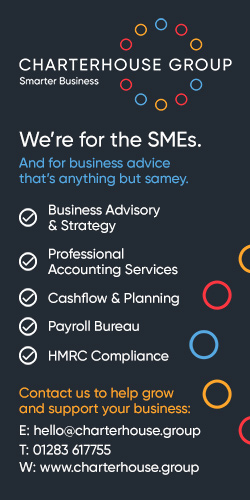

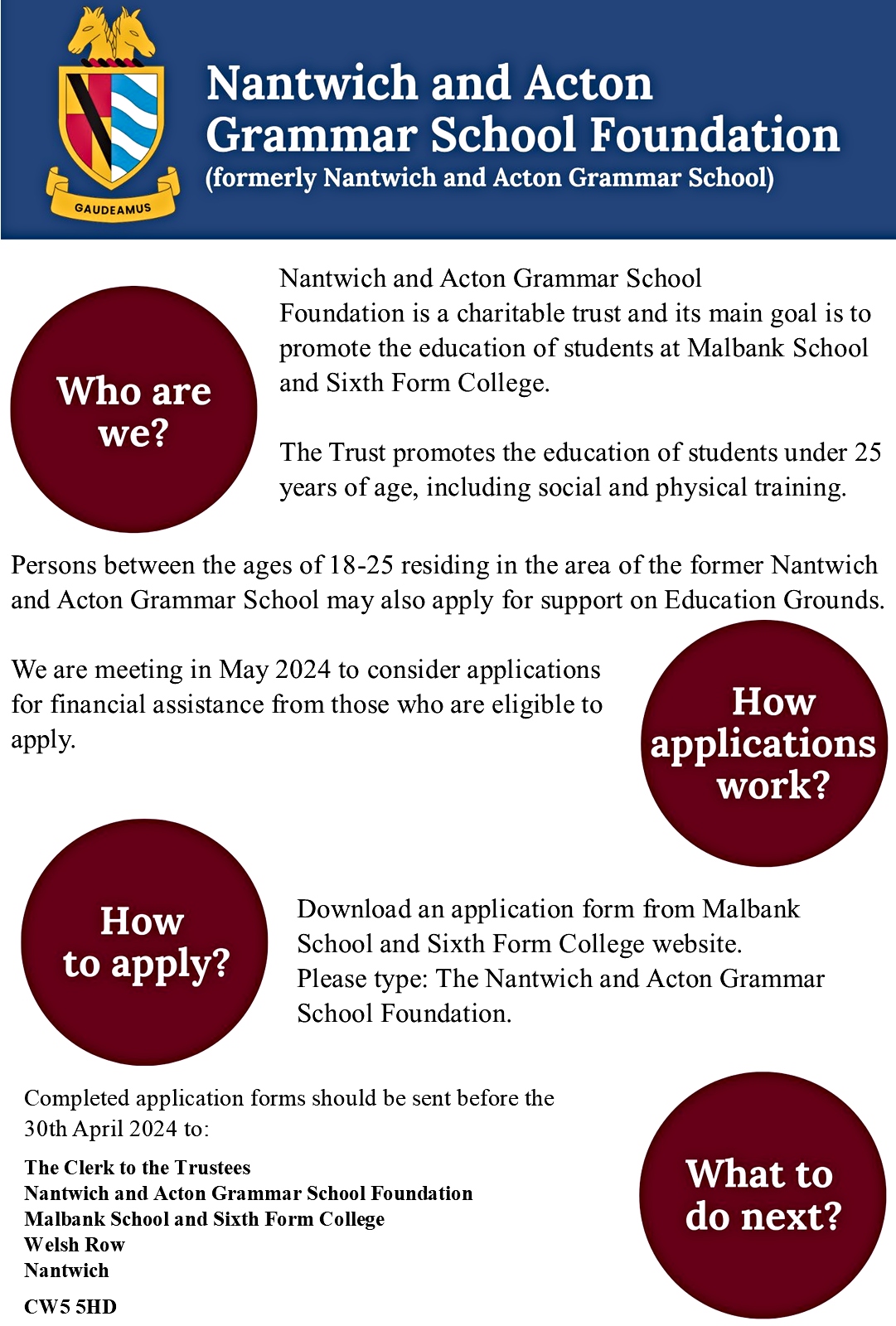

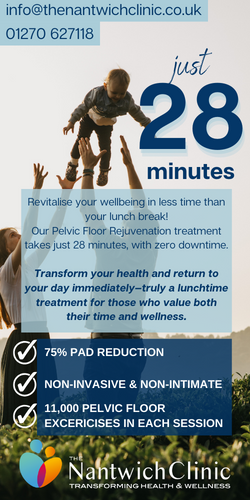
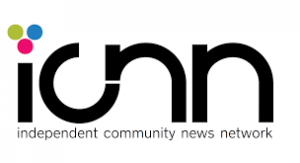
Recent Comments